HowTo: Android Studio start up error “caches are locked”
Problem:
After running once successfully, Android Studio is getting failed to open. The error is:
After running once successfully, Android Studio is getting failed to open. The error is:
Files in C:\Program Files (x86)\Android\android-studio\system\caches are locked. Android Studio will not be able to start.
Solution:
1- Go to folder where android-studio is installed. (C:\Program Files (x86)\Android\android-studio)
2- Now go back to previous folder. (C:\Program Files (x86)\Android)
3- Right click on the android-studio folder and go to properties.
4- Now in Properties window, go to Security Tab.
5- Click the Edit Button
6- Now, a new window will open, here you click the Users(your-username-or-your-group-name)
7- Now, from the List below, Check “Allow” in front of “Full control”
8- Now press “OK”, then again “OK”..
9- Its done.. Now you can use Android Studio easily instead of Running it As Administrator every time..
And here is youtube video:


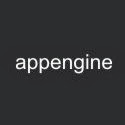
0 comments :
Post a Comment